“LineType”
With the same way of operation that we saw the color, we can also use different line types, which are selected via the second drop-down menu on the "properties toolbar".

But there is a little variation, the type of line that we used to be "charged", we see:
In a new design by opening the drop-down list of line types will find the following items: -ByLayer -ByBlock -Continuous -Other...
Selecting this last item "other" the following window opens with the default lines of Autocad:
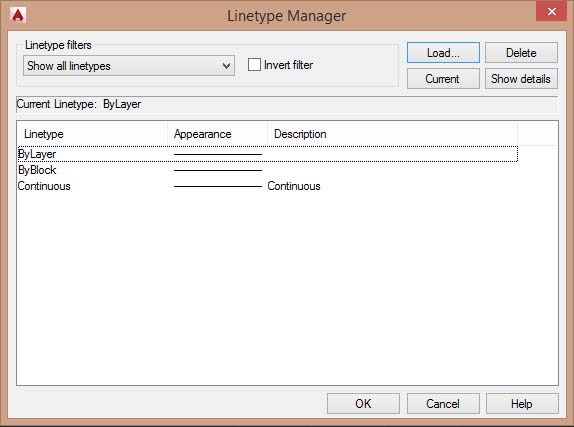
In this window, we still see the lines already on the drop-down menu, that is, those that are currently loaded.
By click on "Load" button on this window, we'll open another window: 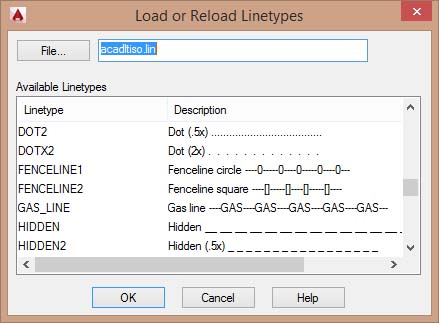 This second window refers to a system file of Autocad (acadiso.lin) on which they planned the various types of line.
Using the scroll bar or mouse wheel can scroll through the available line types, hold down the "Ctrl" key on your keyboard, select a few to load, (usually using the "Hidden" and "Center") and pressing OK then the lines are loaded into our design choices.
They should then appear in the first window of lines available, then you still click OK to close the first window. Now after selecting one or more lines and objects we can change the linetype trough the drop-down menu, in the same way that we change the color, that is selecting the type of line you want. By choosing the linetype "HIDDEN", selected lines become dashed, but the size of the hatch will be dependent on two variables or factors of scale. |
|---|
Subscribe to:
Post Comments (Atom)

0 comments:
Post a Comment